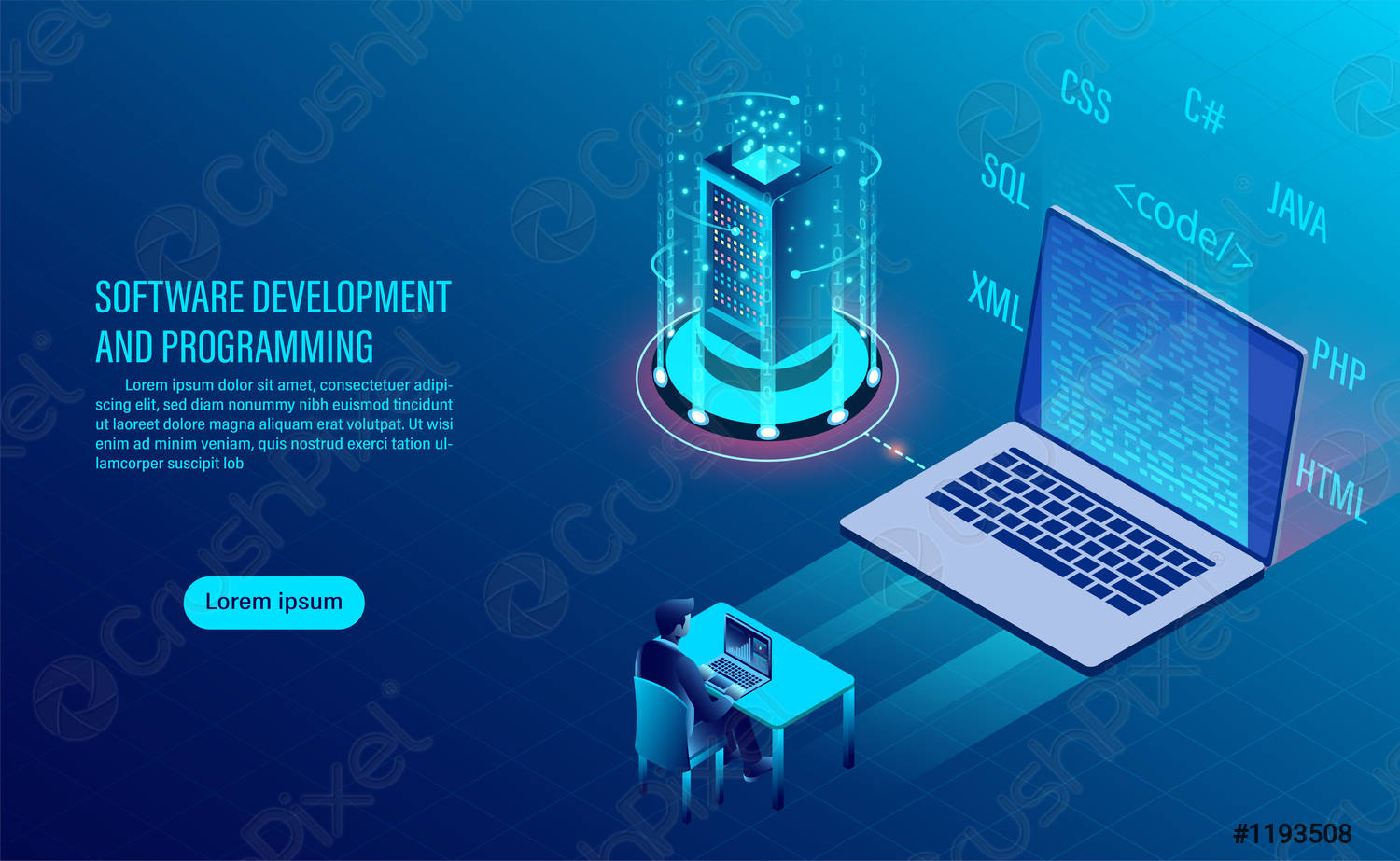In order to run ASPNETWatchDog, your system must have Microsoft .NET Framework installed. For more information about Microsoft .NET Framework, please visit MSDN .NET web site on http://msdn.microsoft.com/net/ .
This release (V1.0.793) of ASPNETWatchDog has been tested on .NET Framework version 1 release (V1.0.3705).
Installation Overview
ASPNETWatchDog utilizes .NET deployment/configuration mechanism.
For server:
- ASPNETCapture.dll and ASPNETCaptureQuery.dll have to be installed into Global Assembly Cache.
- To enable capturing on a specific ASP .NET web application, the web configuration file (web.config) for that ASP.NET application has to modified to include ASPNETCapture HTTP Module.
- To enable replaying query, the ASPNETCaptureQuery web service has also to be copied into that web application.
- ASPNETCaptureGuard has to be installed as a Windows Service. And the guarding path has to specified in the configuration file.
For client:
ASPNETMonitor and ASPNETReplyer, you can just copy the whole directory (<install root>\ASPNETWatchDog\ASPNETMonitor and <install root> \ASPNETWatchDog\ASPNETReplayer ) into any destination directory and run it from there. Change the behavior of these applications by modifying their corresponding configuration files.
Installation Instructions
To install ASPNETWatchDog, perform the following steps:
- Logon to the host with Administrator right, you need Administrator right in order to install server part of ASPNEtWatchDog.
- Unzip ASPNETWatchDog.zip into the destination directory, e.g. c:\program files\.
Result:- c:\program files\ASPNETWatchDog\ASPNETCatupure\
- c:\program files\ASPNETWatchDog\ASPNETCatupureGuard\
- c:\program files\ASPNETWatchDog\ASPNETCatupureQuery\
- c:\program files\ASPNETWatchDog\ASPNETMonitor\
- c:\program files\ASPNETWatchDog\ASPNETReplayer\
- c:\program files\ASPNETWatchDog\setup.bat
- c:\program files\ASPNETWatchDog\uninstall.bat
- c:\program files\ASPNETWatchDog\readme.txt
- Run setup.bat under <install root>.
Result:- ASPNETCapture.dll installed into Global Assembly Cache
- ASPNETCaptureQuery.dll installed into Global Assembly Cache
- ASPNETCaptureGuard.exe installed as Windows Service
Verification:
- ASPNETCapture.dll and ASPNETCaptureQuery.dll
To verify ASPNETCapture.dll and ASPNETCaptureQuery.dll, launch .NET Framework Configuration Management Console in <C:\WINNT\Microsoft.NET\ Framework\v1.0.3705\mscorcfg.msc> or from Administrative Tools Menu, check to see if ASPNETCapture and ASPNETCaptureQuery assemblies has been properly installed. See Screen Shot:ASPNETCapture , See Screen Shot: ASPNETCaptureQuery - ASPNETCaptureGuard.exe
To verify the ASPNETCaptureGuard.exe Windows Service, launch the Service Management Console, check to see if ASPNET Capture Guard has been installed properly. See Screen Shot: ASPNETCaptureGuard Service - Add the following lines into system.web section of web.config file for each ASP.NET application you want to capture :
<httpModules>
<add name="ASPNETCapture" type="ASPNETWatchDog.ASPNETCapture, ASPNETCapture, Version=1.0.793.19619, Culture=neutral, PublicKeyToken=e0cb1dba03e0a3ec">
</httpModules>
Result:
The modified web.config look like following:
<?xml version="1.0" encoding="utf-8" ?>
<configuration>
<system.web>
...
<httpModules>
<add name="ASPNETCapture" type="ASPNETWatchDog.ASPNETCapture, ASPNETCapture,
Version=1.0.793.19619, Culture=neutral,
PublicKeyToken=e0cb1dba03e0a3ec" />
</httpModules>
...
</system.web>
...
</configuration>
Verification:
- Browse any .ASPX under the ASP .NET Web Application that you just enabled capturing, an directory called ASPNETCAPTURELOG will be created under <web application root>, and a .HTM file is also logged. See Screen Shot:ASPNETCaptureLog .
- Modify ASPNETCaptureGuard.exe.config under <install root>\ ASPNETWatchDog\ASPNETCatupureGuard\ to assign which path will be guarded on.
The configuration file looks like following:
<configuration>
<configSections>
<section name="LogGuard_1" type="System.Configuration.SingleTagSectionHandler" />
<section name="LogGuard_2" type="System.Configuration.SingleTagSectionHandler" />
<section name="LogGuard_n" type="System.Configuration.SingleTagSectionHandler" />
</configSections>
<LogGuard_1 Path="c:\inetpub\wwwroot\ASPNETCAPTURELOG" MaxSize="10" KeepDays="7" GuardInterval="60" LogFileCreated="false"/>
<LogGuard_2 Path="Your log path here" MaxSize="9" KeepDays="7" GuardInterval="60" LogFileCreated="false"/>
<LogGuard_n Path="Your log path here" MaxSize="8" KeepDays="7" GuardInterval="60" LogFileCreated="false"/>
<appSettings>
<add key="registration_code" value="<Registration Code>" />
</appSettings>
</configuration>
- Add your LogGuard custom configuration sections in ordinal sequence
- Specify the path in the Path attribute.
- MaxSize attribute indicates the maximum size of log in MB (Mega Bytes).
- KeepDays attribute indicates the maximum days of logged file will be kept.
- GuardInterval attribute indicates the guarding interval in seconds.
- LogFileCreated attribute indicates if the captured file name will be also logged in the EventLog. Set this attribute to true only for debugging purpose.
- Enter the Registration Code: (only if you have a valid registration code)
If you have completed the order process, you will received a valid registration code(see sample confirmation email). Enter the registration code into following section in the ASPNETCaptureGuard.exe.config:
<appSettings>
<add key="registration_code" value="<Registration Code>" />
</appSettings>
If you do not have a valid registration code, the ASPNETCaptureGuard can only keep 10MB , 1 day of the captured files.
To order now, see Order now.
- Launch Service Management Console , start the “ASPNET Capture Gurad Service”
Result:- ASPNET Capture Gurad Service is running.
Verification:
- Launch the Event Viewer from Administrative menu
- A new log called “ASPNETWatchDog” has been created.
- A few events has been logged. See Screen Shot:Event Log ,
- Copy the <install root>\ASPNETWatchDog\ASPNETCaptureQuery\ ASPNETCaptureQuery directory into each ASP .NET Web application’s root directory that you want to capture:
Result:- <web application root>\ASPNETCaptureQuery\ASPNETCaptureQuery.asmx
- <web application root>\ASPNETCaptureQuery\web.config
Verification:
- Launch the browser and access <web application root>\ ASPNETCaptureQuery\ASPNETCaptureQuery.asmx, the ASPNETCaptureQuery web service main page will be displayed. See Screen Shot:ASPNETCaptureQuery Web Service ,
- Double click <install root>\ASPNETWatchDog\ASPNETMonitor\ ASPNETMonitor.exe
Result:- The ASPNETMonitor.exe runs and the monitoring line is ticking.
Verification:
- Whever you browse any .ASPX under the web application that you have enabled capturing on from either local machine or other machine, you will see the page result also displayed on the monitoring panel. See Screen Shot: ASPNETMonitor ,
- Double click <install root>\ASPNETWatchDog\ASPNETReplayer\ ASPNETReplayer.exe
Result:- The ASPNETReplayer.exe runs.
Verification:
- Change the URL to the <web application>\ASPNETCaptureQuery\ ASPNETCaptureQuery.asmx that you have copied , click on Connect button, it should show up a dialog “Load query list done successfully”. See Screen Shot: ASPNETReplayer ,
- Click on OK button to release the dialog.
- Click on Query button, it should show up a dialog “Query done successfully. Total record: N ” and fill up the result in the Grid. See Screen Shot: ASPNETReplayer ,
- Click on any of the record, you will see the page result displayed on the replay panel. See Screen Shot: ASPNETReplayer ,
- If you want to run ASPNETMonitor and ASPNETReplyer from another machine, you can just copy the whole directory into any destination directory on another machine which has .NET Framework installed and run it from there.
Installed Files
The ASPNETWatchDog copies the following files to your computer during installation:
\ASPNETWatchDog\ASPNETCatupure\:
1.ASPNETCapture.dll
HTTP Module for Capturing
2.aspnetcapture.mod
Capturing support file
3.web.config.sample
Add HTTP Modle Sample File
4.install_ASPNETCapture.bat
Batch file for installing ASPNETCapture into Global Assembly Cache
\ASPNETWatchDog\ASPNETCatupureGuard\:
1.ASPNETCaptureGuard.exe
Executable for ASPNET Capture Guard Windows Service
2.ASPNETCaptureGuard.exe.config
Configuration File for ASPNET Capture Guard Windows Service
3.install_ASPNETCaptureGuard.bat
Batch file for installing ASPNET Capture Guard Windows Service
4.uninstall_ASPNETCaptureGuard.bat
Batch file for un-installing ASPNET Capture Guard Windows Service
5.reinstall_ASPNETCaptureGuard.bat
Batch file for re-installing ASPNET Capture Guard Windows Service
\ASPNETWatchDog\ASPNETCatupureQuery\bin\:
1.ASPNETCaptureQuery.dll
Assembly for Capture Log Query
2.ASPNETCaptureQuery.mod
Support file for Capture Log Query
3.Install_ASPNETCaptureQuery.bat
Batch file for installing Capture Log Query assembly
\ASPNETWatchDog\ASPNETCatupureQuery\ASPNETCatupureQuery\:
1.ASPNETCaptureQuery.asmx
Capture Log Query Web Service
2.web.config
Configuration file for Capture Log Query Web Service
\ASPNETWatchDog\ASPNETMonitor\
1.ASPNETMonitor.exe
Executable for ASPNET Capture Monitoring On line
2.AxInterop.SHDocVw.dll
Support file for ASPNET Capture Monitoring On line
3.Interop.SHDocVw.dll
Support file for ASPNET Capture Monitoring On line
\ASPNETWatchDog\ASPNETReplayer\
1.ASPNETReplayer.exe
Executable for ASPNET Capture History Play back
2.AxInterop.SHDocVw.dll
Support file for ASPNET Capture History Play back
3.Interop.SHDocVw.dll
Support file for ASPNET Capture History Play back
\ASPNETWatchDog\
1.setup.bat
Batch file for ASPNETWatchDog Setup
2.uninstall.bat
Batch file for ASPNETWatchDog un-Installation
3.readme.txt
Readme File
Uninstall Instructions
If after installing ASPNETWatchDog, you find it necessary to remove the software from your computer, perform the following steps:
- Run <install root>\ASPNETWatchDog\uninstall.bat
- Delete <install root>\ASPNETWatchDog\*.* files, including any sub-directories.
- Remove <install root>\ASPNETWatchDog directory.
- Delet the following lines from the web.config file for each ASP.NET application you have enabled capturing :
<httpModules>
<add name="ASPNETCapture"
type="ASPNETWatchDog.ASPNETCapture, ASPNETCapture,
Version=1.0.793.19619, Culture=neutral,
PublicKeyToken=e0cb1dba03e0a3ec" />
</httpModules>
- Remove the <web application root>\ASPNETCaptureQuery directory from each ASP .NET Web application’s root directory that you have eabled capturing.
- Remove the <web application root>\ASPNETCAPTURELOG directory from each ASP .NET Web application’s root directory that you have enabled capturing.
If the uninstall.bat encounters errors, see the following section for manual uninstall instructions.
Manual Uninstall Instructions
If you encountered a problem during the uninstall, here are the steps you can take to manually uninstall ASPNETWatchDog from your computer.
- On Command Prompt, type:
net stop "ASPNET Capture Guard Service"
- Launch .NET Framework Configuration Management Console in <C:\WINNT\ Microsoft.NET\Framework\v1.0.3705\mscorcfg.msc> or from Administrative Tools Menu.
- Click on Assembly Cache from left pane, select ASPNETCapture assembly, right-click, select “Delete”, and confirm the deletion by click on “OK” button.
- Select ASPNETCaptureQuery assembly, right-click, select “Delete”, and confirm the deletion by click on “OK” button.
- Run <install root>\ASPNETWatchDog\ASPNETCatupureGuard\ uninstall_ASPNETCaptureGuard.bat to uninstall “ASPNET Capture Guard Service” from Windows Service Manager
- Delete <install root>\ASPNETWatchDog\*.* files, including any sub-directories.
- Remove <install root>\ASPNETWatchDog directory.
- Delet the following lines from the web.config file for each ASP.NET application you have enabled capturing :
<httpModules>
<add name="ASPNETCapture"
type="ASPNETWatchDog.ASPNETCapture, ASPNETCapture,
Version=1.0.793.19619, Culture=neutral,
PublicKeyToken=e0cb1dba03e0a3ec" />
</httpModules>
- Remove the <web application root>\ASPNETCaptureQuery directory from each ASP .NET Web application’s root directory.
- Remove the <web application root>\ASPNETCAPTURELOG directory from each ASP .NET Web application’s root directory that you have eabled capturing.