To get the below URL Rewrite code to work in IIS, you must first install the URL Rewrite module. The URL Rewrite module is not installed by default. The IIS URL Rewrite module may be a better solution than HTTP Redirect in IIS. You can effectively “redirect” from http://domain.com to http://www.domain.com. Of course the URL rewrite has many more uses and features, but we will use it for redirection purposes in this tutorial.
To install the IIS URL Rewrite module: Go Here and click install… Or just click here. Once installed you may need to reboot.
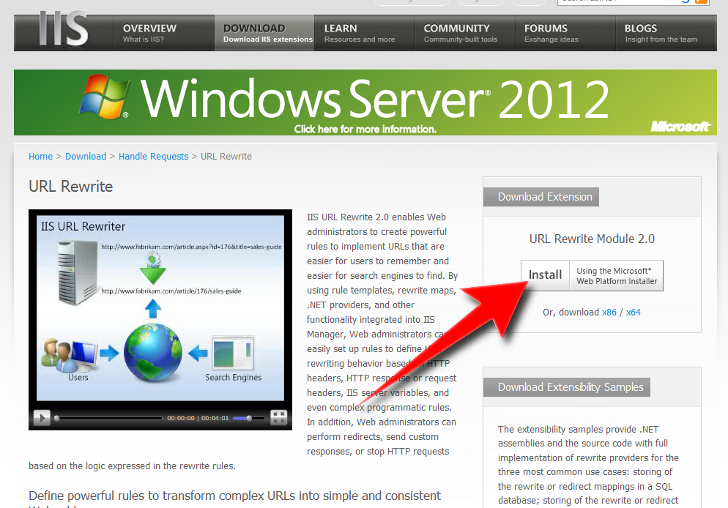
IIS URL Rewrite after Installation
You can double click and make your URL rewrite rule using the interface, or edit the web.config. See below.
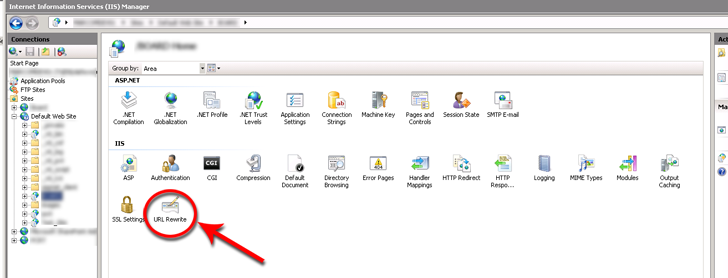
IIS URL Rewrite code in the web.config
<!--web.config url rewrite-->
<system.webServer>
<rewrite>
<rules>
<rule name="RedirectToWWW" stopProcessing="true">
<match url=".*" ignoreCase="true" />
<conditions>
<add input="{HTTP_HOST}" pattern="^domain.com$" />
</conditions>
<action type="Redirect" url="http://www.domain.com/{R:0}" redirectType="Permanent" />
</rule>
</rules>
</rewrite>
</system.webServer>Previous to IIS7 this was handled in:
<system.web>
</system.web>The above code can be viewed in the URL rewrite module interface. It’s illustrated below. You may add or modify in either the web.config, or this interface. The main thing is to get it installed, and most likely reboot.
URL Rewrite Rules Interface in IIS
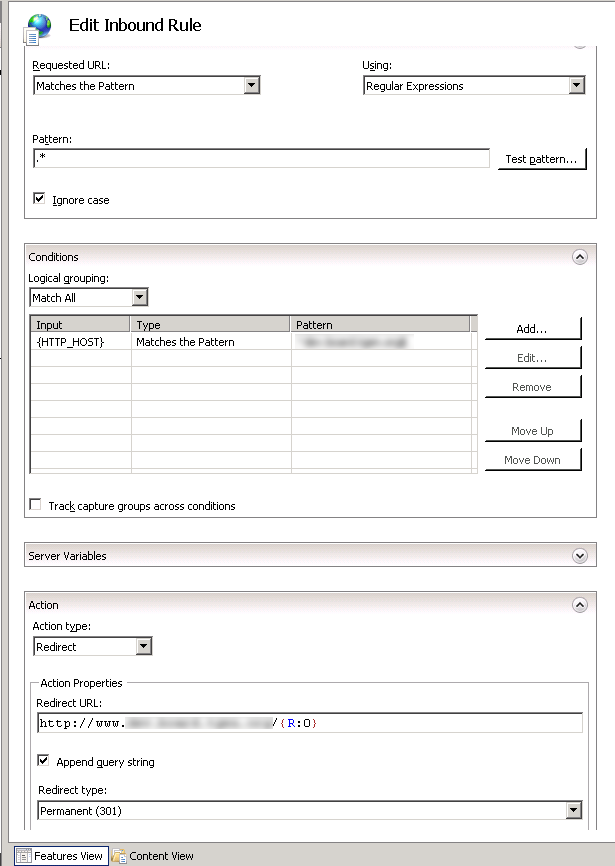
IIS 7 redirect using URL Rewrite
Notice under the “Action” section in the above image there is a selection for “Action type”. Among other choices you can choose Redirect. Choose “Redirect.” Once selected there are then places for you to select “Redirect URL,” and “Redirect type,” such as “Permanent (301).”













